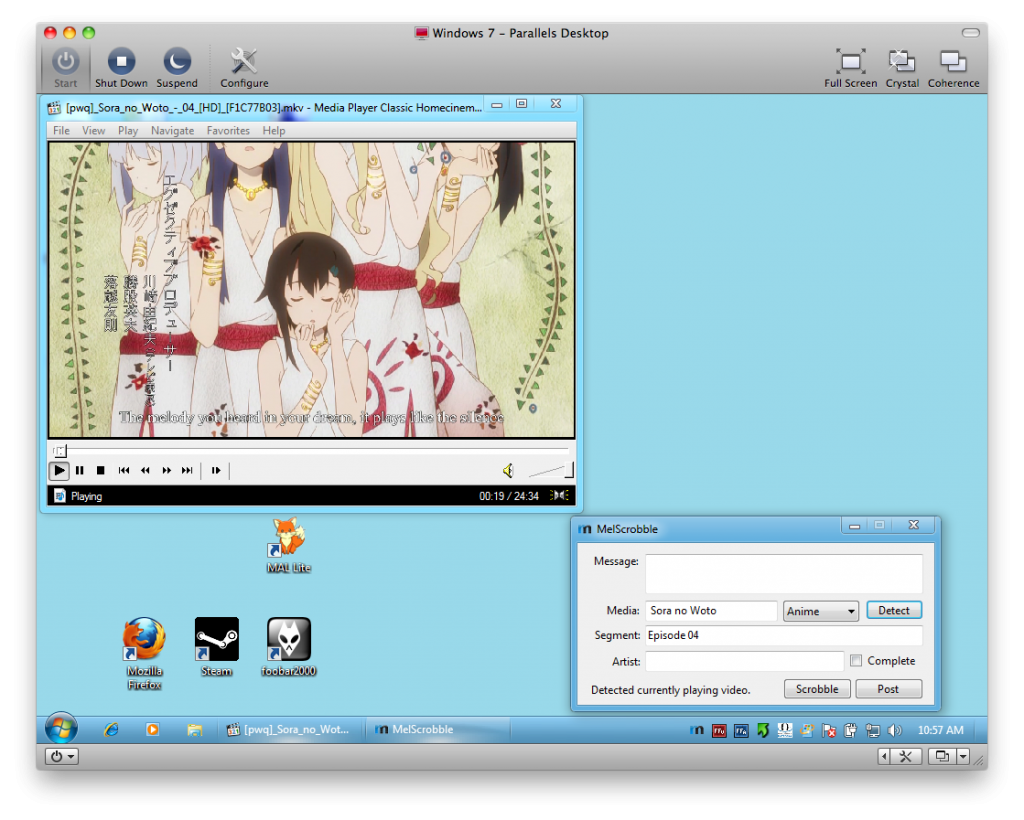
After an hour of figuring out how to obtain the playing file in Media Player Classic, I was able to do it with minimal work and some Regular Expressions tweaks, this is the final product shown in the screenshot above. Basically, MelScrobble takes the recently playing info from Media Player Classic from the registry and then regex the stuff out so we only get the segment and the media title. Like with the Mac version, some files may not work properly because of how they are named, so you have to manually edit it out, which shouldn’t be that hard, but that is pretty rare when it happens.
If you having trouble with the detection feature for Anime, go to Media Player Classic and go to the Preferences. In general, the settings should look like this:
Afterwards, play the file again and use detect. It should work as it did on the screenshot.
People might be wondering, why Media Player Classic only. Media Player Classic is mostly used player for people who play fansubs since the CCCP (Community Combined Codec Pack, not Soviet Russia) installs this by default and is well supported with most of the popular video formats. Other player support will be added in the future once I figure it out, but this is pretty much it.
If you want to try it out, head to the MelScrobble’s Github Download Page. Windows XP SP3 or higher and .NET Framework 3.5 is required to operate the program. Also, the appropriate AMIP plugin needs to be installed to take advantage of music detection.
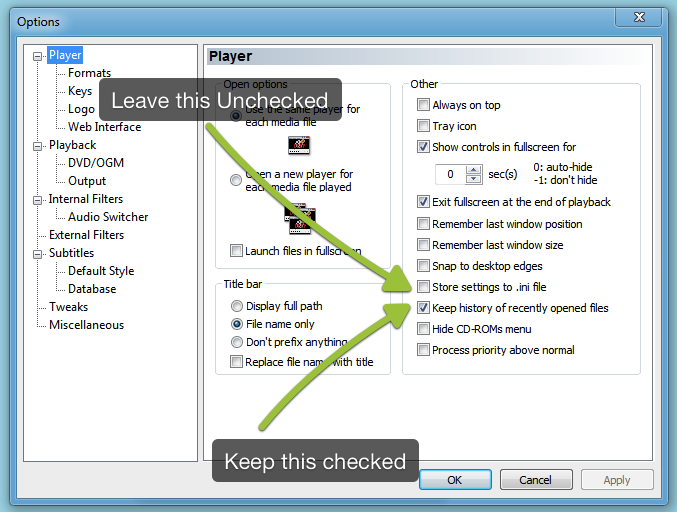
Leave a Reply